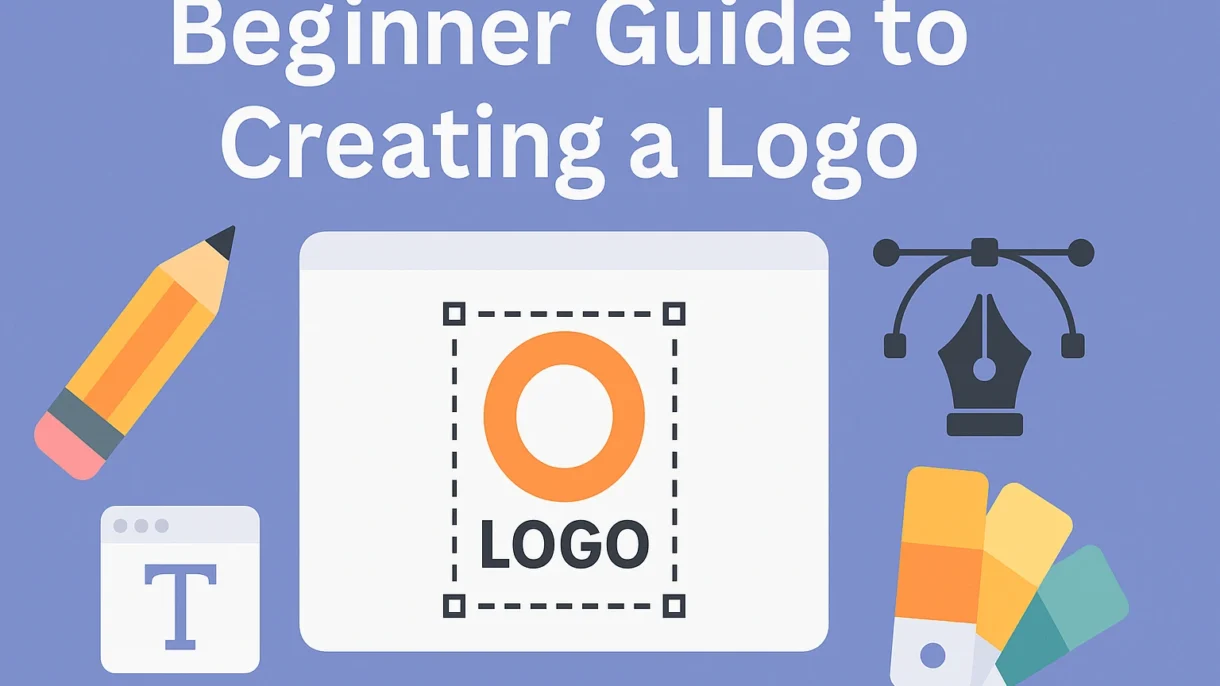A great logo is one of the most important elements of your brand. It’s the first thing people recognize, and it helps create a lasting impression. The good news is you don’t have to hire a big design agency or spend thousands of dollars to get started. With Canva, a free and beginner-friendly design tool, you can create a professional-looking logo in just a few hours.
As the owner of Anamul’s Web Services in Warren, MI, I, Anamul Islam, often guide small business owners in Metro Detroit through the process of creating logos that reflect their brand’s personality. In this guide, I’ll walk you step-by-step through how to design your own logo in Canva.
Step 1: Sign Up and Open Canva
If you don’t already have a Canva account, head to www.canva.com and sign up for free. Canva also offers a Pro version with extra features, but the free version has plenty of tools for logo design.
Once you’re logged in, search for “Logo” in the search bar. Canva will display a variety of pre-sized templates to get you started.
Step 2: Choose a Template That Matches Your Industry
Canva has thousands of ready-to-use logo templates. These can be filtered by industry, style, and theme. For example:
- Contractors and home services might choose bold, strong fonts.
- Medical practices often use clean, minimal designs.
- Creative businesses might opt for playful and colorful layouts.
Even though you’re starting with a template, you’ll customize it heavily so your logo is unique.
Step 3: Pick Your Colors and Fonts
Your logo’s color scheme should match your brand identity. If you already have a website, choose colors that complement it. For example, many Metro Detroit businesses I work with prefer a palette that ties into their local style or industry—earthy tones for construction companies, fresh greens for landscaping, or calming blues for healthcare.
Fonts are just as important. Avoid overly decorative fonts that are hard to read. Canva’s library offers both classic and modern font options, so choose something simple and professional.
Step 4: Add Icons or Graphics
Canva has a massive selection of icons and graphics. The right icon can instantly communicate what your business does. For example:
- A paintbrush for a painting company.
- A hammer for a contractor.
- A leaf for a landscaping service.
Just be sure not to overload your design with too many elements—simplicity is key for logo design.
Step 5: Customize and Adjust Layouts
Play around with the positioning of your text and icons. Make sure your business name is clear and readable, even at smaller sizes.
One tip I share with my Anamul’s Web Services clients is to check how the logo looks in both color and black-and-white versions. A good logo works in multiple formats.
Step 6: Download Your Logo in the Right Formats
When you’re happy with your design, click the download button in Canva. For most uses, a PNG file with a transparent background is best—it lets you place your logo on any background without a white box around it. You may also want a JPG for online use and a PDF for print materials.
Step 7: Use Your Logo Everywhere
Once you have your logo, start using it consistently on your website, social media, email signatures, business cards, and marketing materials. Consistency builds brand recognition.
Final Thoughts
Creating a logo in Canva is an affordable and straightforward way to get your brand noticed. With a little creativity and attention to detail, you can design something that represents your business well.
If you’re in Warren, MI or anywhere in Metro Detroit and want help refining your Canva design or creating a custom logo, Anamul’s Web Services is here to make sure your brand stands out.